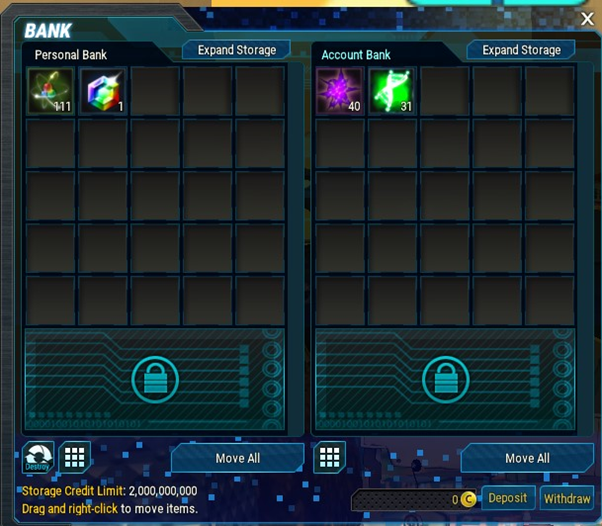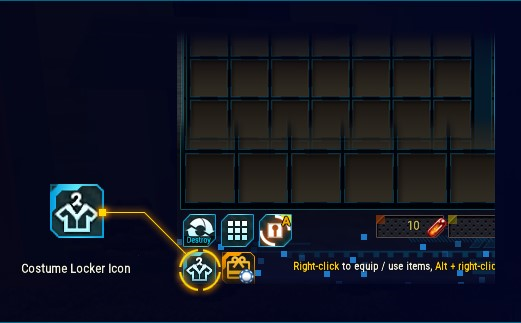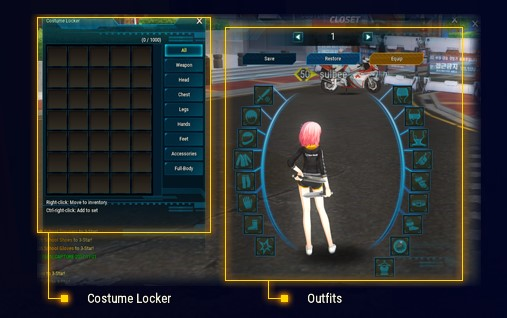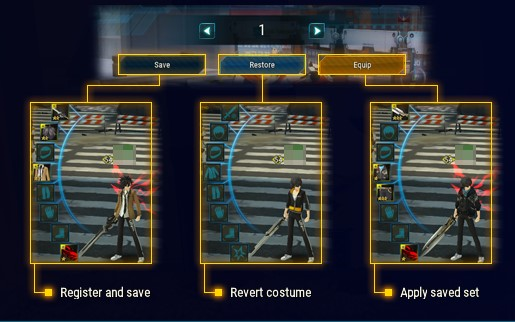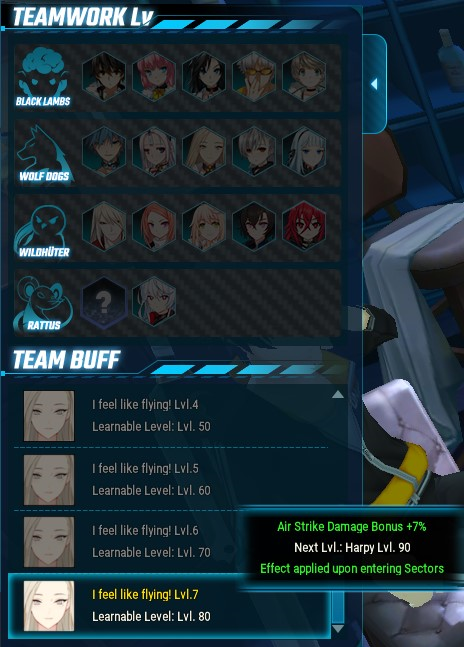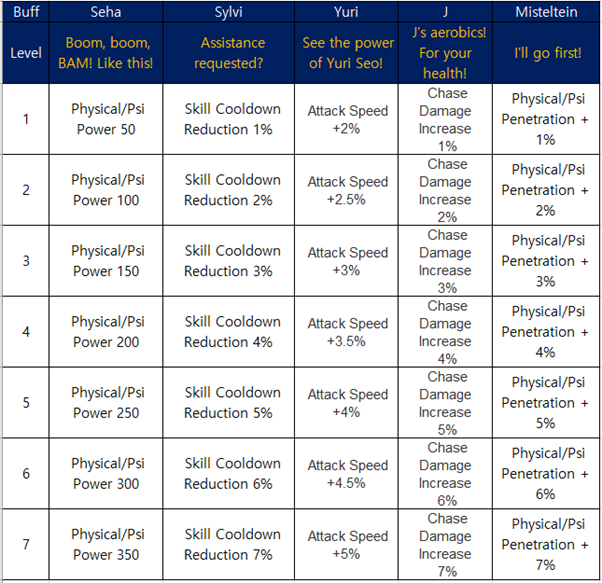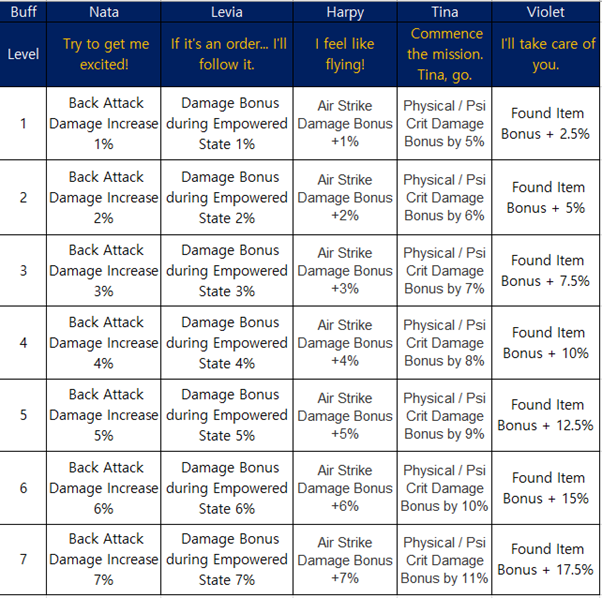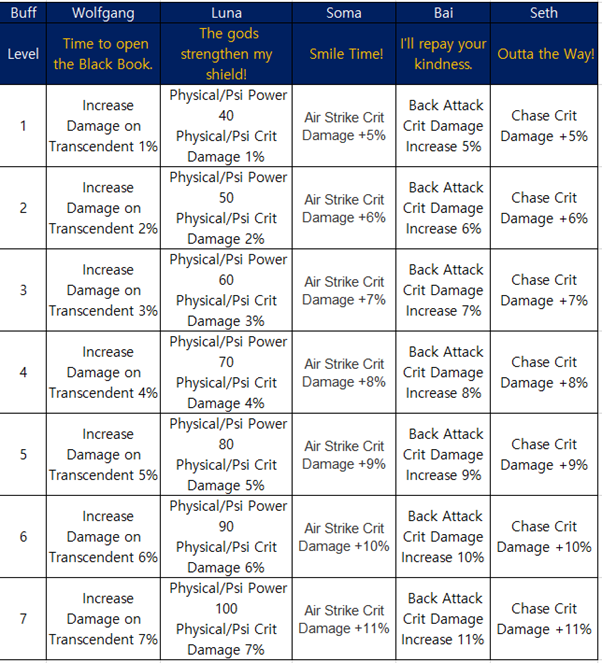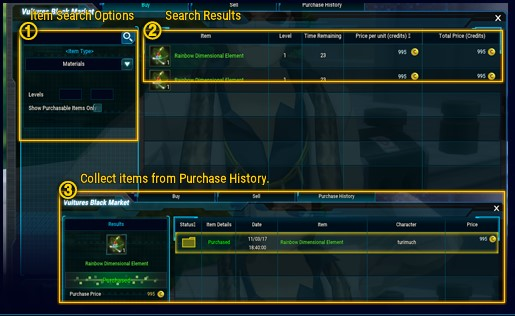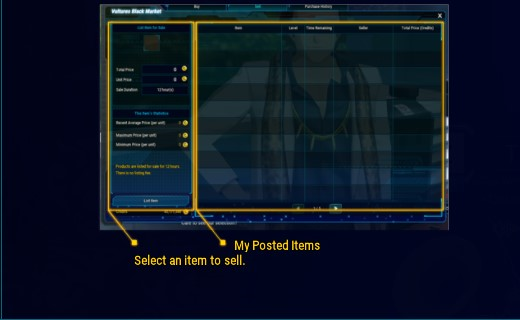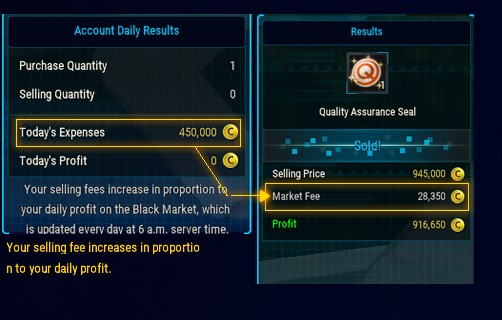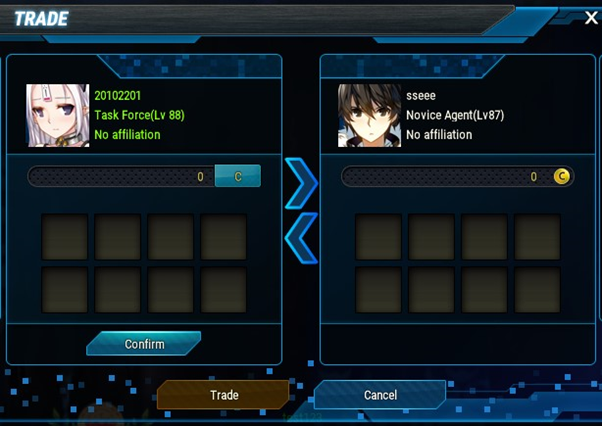There are two kinds of emotes in Closers!
One kind of emote gives you the ability to hover images above your head, for a quick bold statement.
Everyone starts with a range of emotes, and sometimes further emotes can be crafted during special events.

The other kind of emote allows you to express yourself through movement, and sometimes even summon props or slightly more magical abilities.

How to Use Statement Emotes
To set up these emotes select Menu > Emotes.
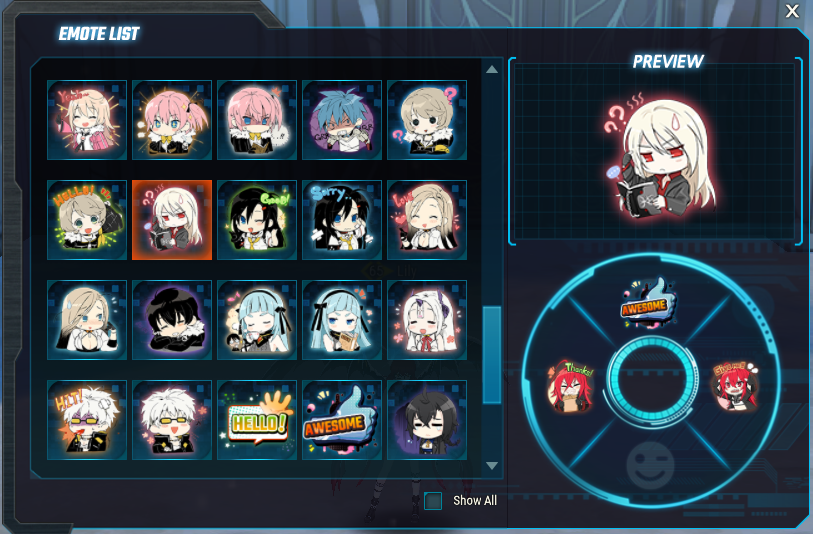
Select emotes you want to use and drag them onto the wheel.
To activate the emote, hold down TAB and then press the arrow key in the direction of the emote you want to use.

How to Use Movement Emote Skills
Emote movement skills can be activated thought the chat menu. Press Enter, and then write the chat command for your emote. You can find the emote for any skill by hovering over it in your skills menu. Press K to get to Skills and select the Emotes tab.
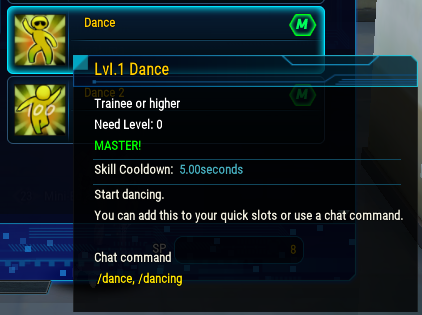
Emotes, like any other active skill, can be activated through your skill bar. Drag the skill onto the skill bar and press the letter associated with it to activate your skill.
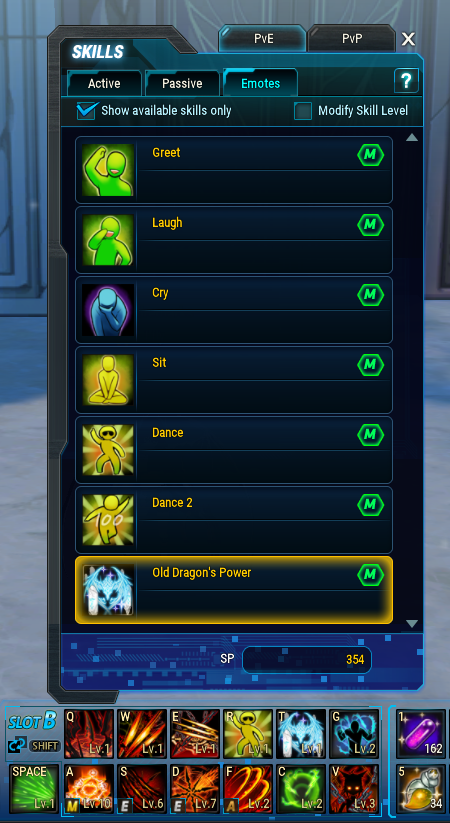
Within housing, you can also select emotes from the bar at the bottom of your screen. You can click on the emote, or press the number that represents that emote.
Here, Seth is crying that she forgot to clean up the Harpas Sofa Set before people came to visit.

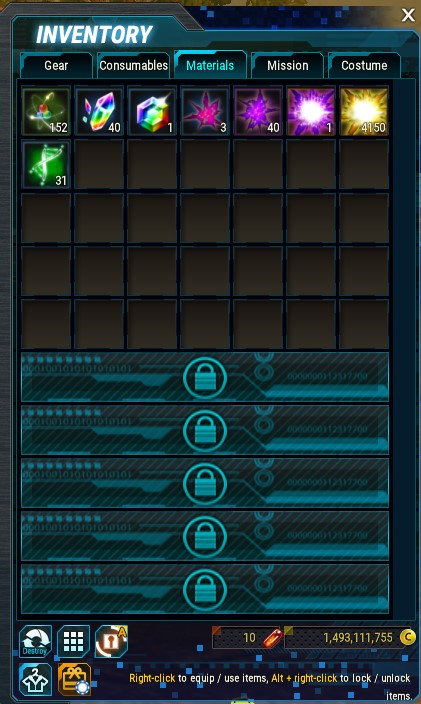
 Personal Bank/ Account Bank
Personal Bank/ Account Bank